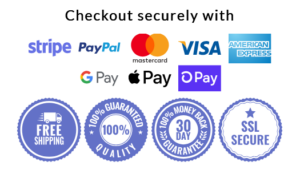Description
DETAILS:
The most featured of this bra is ultra-thin and transparent, and it will be super comfortable when put on. The breathable material, the wide strap, and the seamless touch feeling experience will make it great to wear in summer, at home, and sleeping. If you want to find a transparent training bra, just try it.
Super soft fabric
Non-Adjustable and non-Convertible straps
Back Closure
Wire-Free
Padded
Full cup
Size: M / L / XL / XXL / 3XL / 4XL / 5XL/ 6XL /7XL
Color: Black/ Skin/ Grey
CARE+FABRIC
Nylon 39%, Spandex 61%
Hand and cold wash; line dry
Model Number: Otwirefreebra010