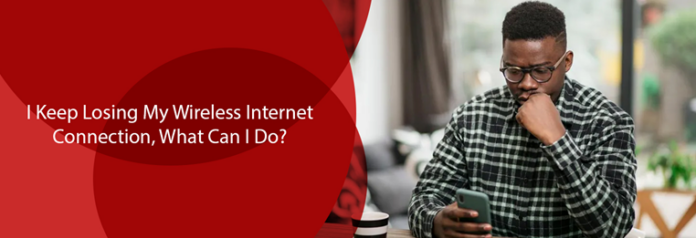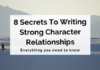Have you ever been frustrated just because your wireless internet connection dropped out in the middle of an important online meeting? We’ve all been there, and it can be incredibly annoying.
Persistent internet connectivity issues can disrupt our productivity and keep us from working effectively. For this reason, a stable internet connection is all we need to work, study, and stay connected with the world.
Luckily, this article can address all your wireless internet woes! So let’s explore common reasons behind these disruptions and practical troubleshooting tips.
Best Troubleshooting Tips to Resolve Internet Connectivity Issues
To make the best of your WOW Internet plans, you should follow these effective tips:
1. Check Your Wi-Fi Signal
A weak Wi-Fi signal is often the primary culprit behind frequent disconnections. To address this issue, begin by assessing the signal strength in your vicinity. Ensure that your device is within a reasonable range of the wireless router.
Thick walls, electronic devices, and other obstructions can interfere with the signal’s reach. Consider repositioning your router to a more central location, away from potential sources of interference. Additionally, you can also upgrade to a high-gain antenna for your router to improve signal reception.
2. Restart Your Router and Modem
As with many technical glitches, a simple restart can often work wonders. Power off your router and modem, then wait for about 30 seconds before powering them back on. This process refreshes the network settings, clears temporary cache, and resolves minor glitches that may be causing the disconnections. Regularly restarting your router and modem can contribute to overall network stability.
3. Update Firmware and Drivers
Outdated firmware in your router or obsolete wireless drivers on your connected devices can lead to compatibility issues and connectivity problems. Stay up-to-date by regularly checking for the latest firmware updates for your router and installing them promptly. Similarly, ensure your devices have installed the most recent wireless drivers to ensure optimal performance and compatibility.
4. Secure Your Network
An unsecured Wi-Fi network is an open invitation to potential intruders, leading to disruptions and unauthorized access. Protect your network by setting up robust security protocols. Use a strong and unique password, avoiding easily guessable passphrases. Steer clear of default login credentials, as they are widely known and easily exploitable. Employing WPA2 or WPA3 encryption further enhances your network’s security.
5. Limit the Number of Connected Devices
A crowded network with numerous devices competing for bandwidth can lead to connectivity issues. Limit the number of connected devices, especially if you notice a decline in network performance. If your household or workplace requires many connected devices, consider upgrading to a higher-bandwidth internet plan to accommodate the increased demand.
6. Check for Interference
Wireless signals are susceptible to interference from various electronic devices. Cordless phones, microwave ovens, Bluetooth devices, and even baby monitors can disrupt Wi-Fi signals. Keep these potential sources of interference away from your router, and avoid placing the router near them. Additionally, selecting a less crowded Wi-Fi channel can reduce interference from neighboring networks.
7. Use 5GHz Band
Modern routers often support both the 2.4GHz and 5GHz frequency bands. The 5GHz band offers higher data transfer rates and is generally less congested than the 2.4GHz band. If your devices support it, switch to the 5GHz band to enjoy improved connection stability and faster internet speeds.
8. Reset Network Settings on Your Device
When faced with persistent connectivity issues, resetting your device’s network settings can be a viable solution. This action will clear any network-related configuration errors and restore the default settings. However, keep in mind that this process will erase all saved Wi-Fi networks, so make sure you have the necessary passwords to reconnect to your preferred networks.
9. Consider a Wi-Fi Extender
If certain areas of your home or office receive weak Wi-Fi signals, a Wi-Fi extender, also known as a range extender or repeater, can help address the issue. A Wi-Fi extender receives the existing Wi-Fi signal from your router and amplifies it, extending its coverage to reach distant corners of your space. This solution can significantly improve the overall stability and coverage of your wireless connection.
10.Contact Your Internet Service Provider
If you’ve diligently tried all the troubleshooting steps and are still experiencing connection issues, it may be time to reach out to your Internet Service Provider. That’s because an underlying problem with its network infrastructure or services could require its intervention. Be prepared to provide relevant information about your connection issues and perform any additional diagnostics they may request.
Final Thoughts
Dealing with a constantly dropping wireless internet connection can be incredibly frustrating, but there are several steps you can take to improve the situation. By following the troubleshooting tips mentioned in this article, you can increase the stability and reliability of your Wi-Fi connection. Remember to keep your network secure, update firmware and drivers regularly, and be mindful of potential sources of interference.