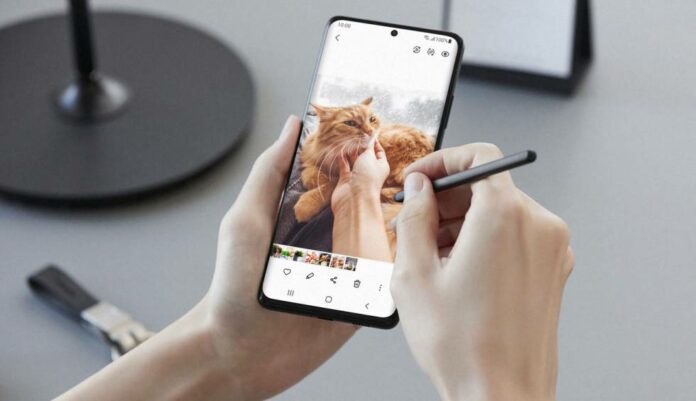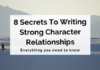The New Samsung S21 comes up with latest Snapdragon 888 chip, which promises 35% more GPU speed, 20% enhanced CPU performance, and boosted AI performance. And many more:
Do you want to know the hidden features of the Samsung Galaxy S21? Get more out of it with us.
There is a lot to know about the new Samsung Galaxy S21. From the better performance of the phone to 5G support, there are many exciting features that you should know.
Stay tuned with us until the end of the article to grab all the relevant information regarding this topic. Know the best about this Samsung Series. Have a look:
How to turn off the Samsung S21
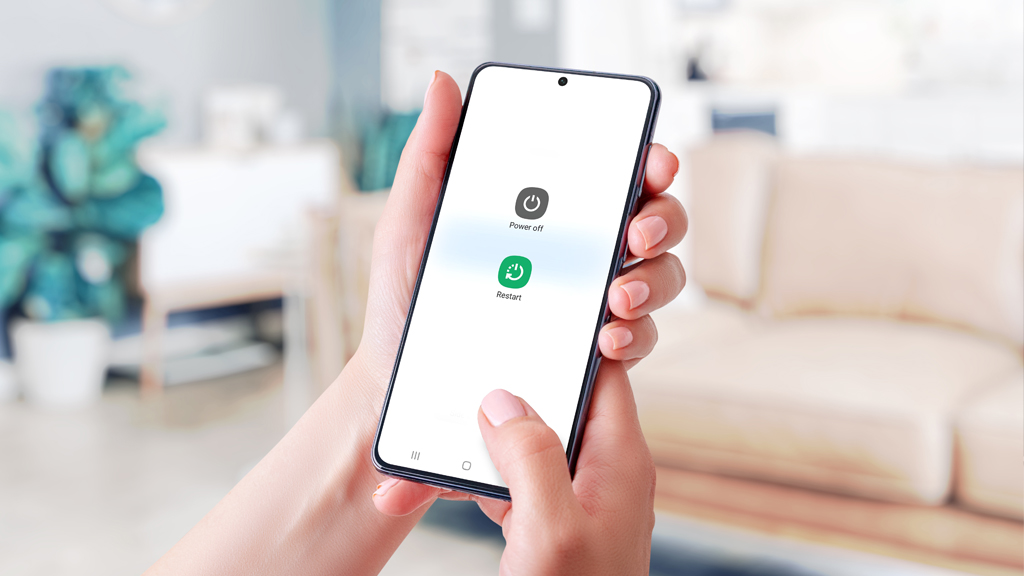
Until now, if you long press the power button gives you a Bixby instead of a power off option. But don’t get panic; we have some different options to tell you about powering your phone off or restarting. Let us see:
- Find the quick setting panel by swiping down the screen’s top, then click on the power button in the top-right corner.
- After getting it, long press the side and volume down button simultaneously until you see the power menu.
- Once the power menu appears, tap on the power off or restart button appearing on the screen.
- Moreover, you can change the setting of powering off your device through the side button. For that, you must visit Settings>Advanced features>Side key>Power off menu. From then, you can long press the side button to bring the power menu on the screen.
YOU MAY ALSO LIKE: Benefits Of Different Types Of Mobile Covers
S-Pen on the S21 Ultra
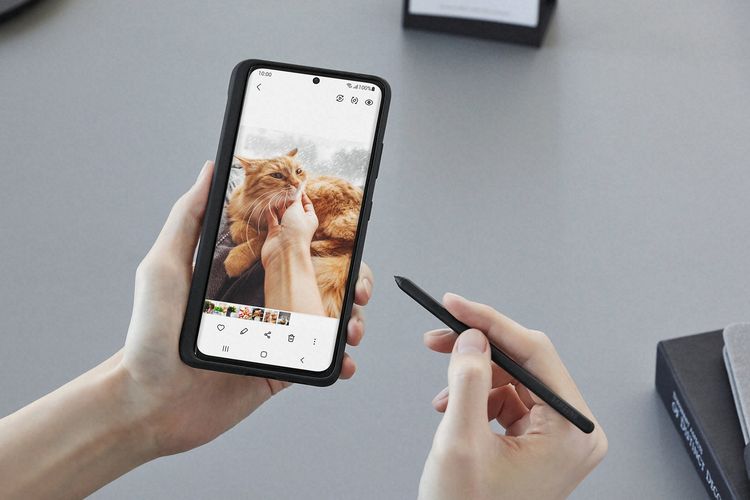
S-Pen support is not a hidden feature anymore; you might know everything about this feature, especially if you are a Samsung user. Therefore, if you have purchased this Samsung series just to know the best features of it, then you do not know any better about it.
The S21 Ultra can work with the Galaxy Tab S series or Galaxy Note S S-Pen stylus.
To use the S pen, you just need to touch the pen’s tip on the screen and can start working on it. However, if you touch the tip above the surface of the screen, then you can see a small icon displaying that it recognizes the stylus.
If you touch the S pen on the screen, you can see the Air Command icon, which lets you take screenshots, short quick notes, and so on.
How to take screenshots?
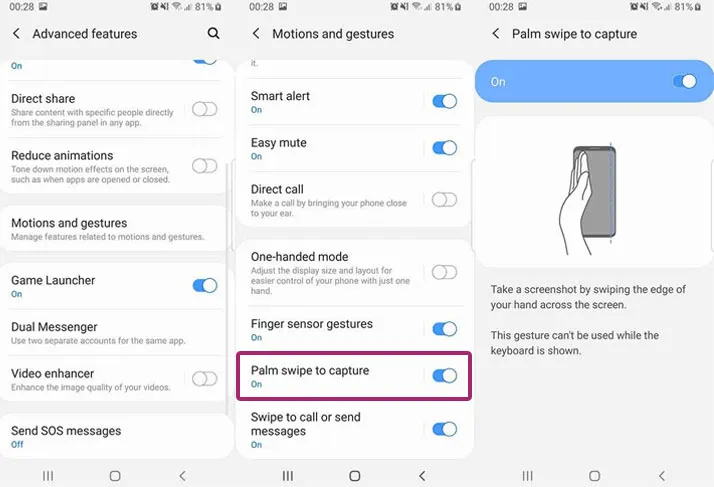
In every series of Samsung, some hidden edge panels give you some shortcuts to some features, apps, and information.
You might have seen the transparent line along with the right side screen on the Samsung S21. That is the edge from where you can access the hidden edge panel. There is a screenshot panel from this box, but it is turned off now.
The most important edge panel gives you quick access to some needy things. More than just taking screenshots, it has given you several other options. This edge panel is called Smart Select, which gives you access to capture your screen, either only a small portion using the oval or rectangular, record a GIF or animated image, and pin a screenshot, with address or phone number, to your screen.
If you want to turn on the Smart Capture Panel, follow the given path: Settings > Display > Edge Panel> Panel>Smart Select.
After activating it, you only need to open the smart edge on the phone’s right side screen, and you can swipe between other panels. Later, you can choose the tools you need to use in taking screenshots.
Add effects in your video calls.
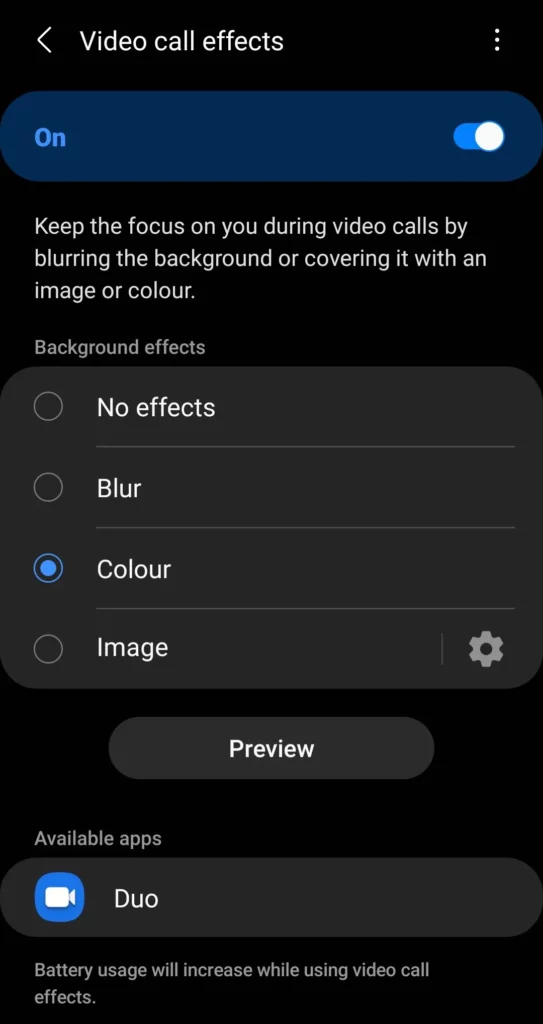
Have you ever seen fancy and attractive backgrounds on the Zoom Application? Wee, the same you can add to your Samsung S21. To activate this feature, you can follow the steps: Settings > Advanced features > Video call effects; here, you can choose the background, specific image, or blurred. You can choose whatever you want to show as a background on video calls.
Lock screen widgets
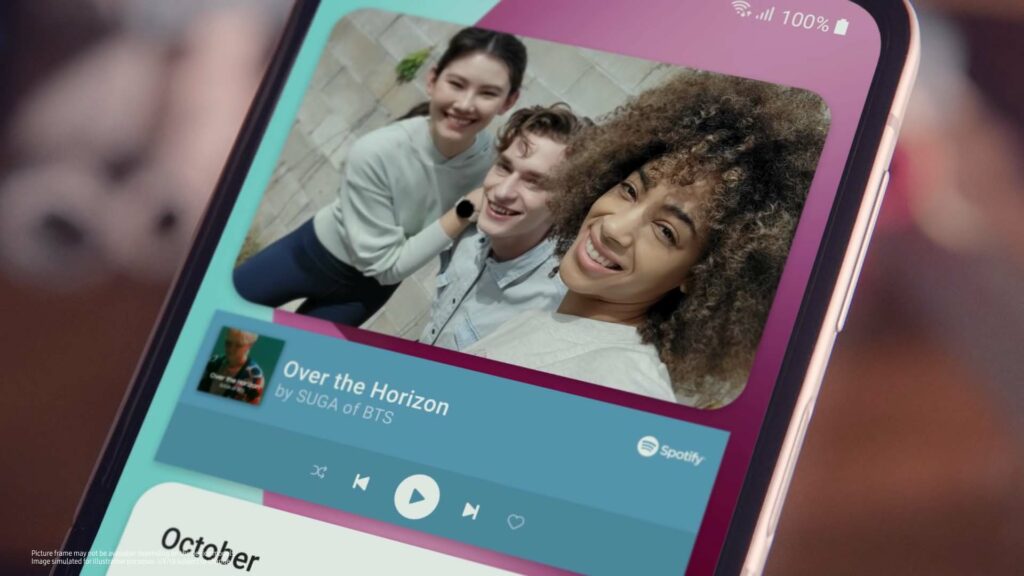
Samsung has the best Display features as it makes it very easy to quickly see the information on the screen. However, in Samsung S21, you can enjoy it even more. To activate it, follow the given path:
Settings > Lock screen > Widgets, select the widget you want to see on the screen, and tap Show Always on Display. After it, whenever your device is locked, AOD is active, then you can double-click the clock to see all the widgets.
Search anything on your device
Are you facing trouble in finding the apps, files, or contacts? Need not to worry anymore. Samsung S21 has introduced something interesting for you. Now you can swipe down the screen to get the shortcut panel in quick settings. If you swipe it down again, you can see the full quick setting panel. You can tap on the search icon appearing on the screen and then type whatever you want to find out.
Besides these interesting features, there are some other tricks they have used in apps like the camera. There are various interesting tricks added to the camera.
Android is now in the Beta version; if you want to know about Android’s new features, you should tune up your device and enjoy the latest features of the Samsung S21. Know more about the features of Samsung s21: